Answered By: Yamil Suarez Last Updated: Aug 12, 2020 Views: 694
Searching for eBooks
The majority of eBooks that the library owns are found on the "Ebooks on EBSCOHost" database. Although you can easily search for specific titles though Augmented Search, searching for eBooks related to a specific subject or keyword can be more effective on the database's website, found on our A-Z List of Databases.
When you locate an eBook in your search results, you can either click on the title to view more information or you can click on "PDF Full-Text" or "EPUB Full Text" to start reading the book.
Exploring an EBSCO eBook
From the eBook screen, use the left sidebar to navigate the book. You can jump to a specific chapter from the list on the bottom left. Or select "Search within" at the top to search for a word or phrase. When you are finished reading the book, we recommend closing the browser or going to back to the search results. Sometimes we only have access to one copy of the eBook, so if the window is open, you still may have the eBook "checked out." Closing the window will return the book. Note: there is a 30 minute window after you "return" the book that will prevent you from reopening the eBook.
Exploring an eBook
To allow for other users to access the eBook, we recommend that you download portions of the book for reading offline, if the option is available. You can download specific pages, sections, or chapters by clicking "Save pages" at the top of the screen or the icon next to the chapter title in the lower left. There may be a limit on how many pages you can download per day, so you may not be able to get large portions of the book and some eBooks may not allow downloading at all.
Please note that to download a book for use offline or to save things like bookmarks & notes, you will need a free personal EBSCO account. If you don’t have one, creating one is simple:
-
From the EBSCO website, click the “Sign In” tab at the top right of the browser window. Then select “Create a new Account.”
Mobile Devices
Download the EBSCO ebook App: iOS or Android
Desktop/laptop:
Adobe® Digital Editions is required for offline viewing (which requires creation of a free Adobe account)
http://www.adobe.com/
Tutorial for using Adobe® Digital Editions (ADE): http://support.ebsco.com/
Was this helpful? 0 1