How do I add a link for streaming audio from a library database to my online course.
I would like to add a link to a streaming sound file from Naxos or the Alexander Street databases.
Answer
Adding links to streaming audio files from Naxos or Alexander St. sites is simple, but it can be hard to locate the proper link. Just using the URL in your navigation bar will not work, because we need a link that takes users through the libraries off-campus server, in order for students to access the site while they are on or off campus. These instructions will help you locate a permalink that you can reliably use in your online course management system.
Naxos : They have recently updated their website, so you may be directed to either the old or new version of thier website:
- In the old version of the site, there is a button on the left hand sidebar that says "Show static URL". Clicking it will show you the permalinks for the album and individual tracks.
- In the new version, there is a hyperlink icon
above the track listings. That will toggle the display of the permalinks.
Alexander St.:
- To get a permalink, find a track on the right sidebar and click the </> icon and copy the first link in the pop-up window. We find that the permalinks to individual tracks on an album work better than linking to the entire album. Users will still see the entire album when they go to the link, so if you're intending for them to listen to more than one track, they will still see it.
In all cases, double check that the link that you're grabbing has either of these prefixes (preferably the first):
Without that url prefix, the link may not redirect properly.