How do I create a Naxos playlist for my course?
Answer
In order to create playlists that can be viewed by your students, you'll need to log in to Naxos as a professor. The most accurate way to make sure you are getting to Naxos through the library is as follows:
1. Go to library.berklee.edu, use the Tools bar in the upper right corner of the page, and click on "A-Z Databases"
2. Click on "N" in the top alphabet section of the new page that appears and locate the link for Naxos Music Library or Naxos Jazz.
3. Once you're in Naxos, click on "Log Out" at the top of the page.
4. You should be redirected to the following screen.
5. In both the Username and Password section, put in the information provided by the library. If you do not know the login information, contact us at library@berklee.edu.
6. You should be redirected back to the main Naxos homepage and the top bar should again say "Berklee College of Music"
7. From the homepage, click on Playlists from the left sidebar. The screen should look like this, with the playlists including "My Playlists", which indicates that you're logged in through the Professor account.
8. Click on WALDO - Berklee College of Music Playlist, in order to create a playlist that is discoverable by the students ("My playlists" is a private collection and thus cannot be shared with students). The way that we have it set up, "Folders" (on the left) are used for individual classes, so that a class can have multiple playlists. Create a folder for your class, and then create a playlist within that folder.
9. After you have created a playlist, you have to search Naxos for the individual tracks that you'd like to add, which you can do from the search bar at the top right of the screen.
10. To add songs to your playlist, mark the check boxes on an album - either individual tracks, entire pieces, or the whole album. Once tracks are selected, click the + (in the upper right of the album listing) to add them to your playlist, using the drop down menus in the pop-up screen. Remember, your playlist should be under the "WALDO" set of playlists.
11. Repeat for all tracks that you want added to your playlist.
12. When you direct students to the playlist, remind them that they have to log into Naxos through the library homepage, to ensure that they access the playlists for the Conservatory and College.